Date Formats
Does the calendar support European date formats?
Yes, DayBack automatically picks up your browser's date and time format settings based on your computer's language setting. Ensure your language is set to your specific region (e.g., "English UK" for the United Kingdom, or "English Canada" if you are in "Canada"). With this setting configured, DayBack will be able to detect the appropriate date formats.
Changing Language Settings:
- MacOSX: Set your language in system preferences.
- Windows: Adjust language settings in the control panel.
- Google Chrome: Change the primary language in Chrome for region-specific date formats.
Using Different Editing and Display Formats:
When you're editing an event in DayBack's popover (the small window you see when clicking on an event), you may want to use a different date format than you do in the calendar's headings.
If this is the case, you can also override the editing date format in the Date / Time Formats section of your Admin Settings located in the left-hand sidebar:
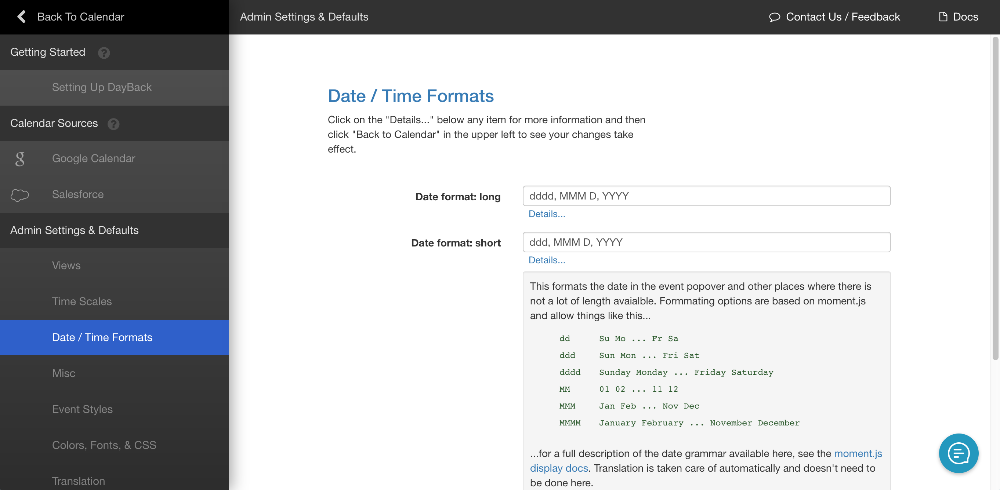
FileMaker Specific Settings
DayBack needs to know the native date format of your FileMaker file, which you set when configuring "FileMaker Server" as a calendar source within DayBack. Enter the date format in one of these formats:
MM/DD/YYYYDD/MM/YYYYYYYY-MM-DD
If it isn't working:
- Scroll down the settings page and click Test Source Settings.
- After the test, click Show Test Details
- Check the Fields available section for the correct date format. The correct format setting will be displayed like:
"DATEFORMAT": "MM/DD/YYYY"
Use this format in your configuration settings.
